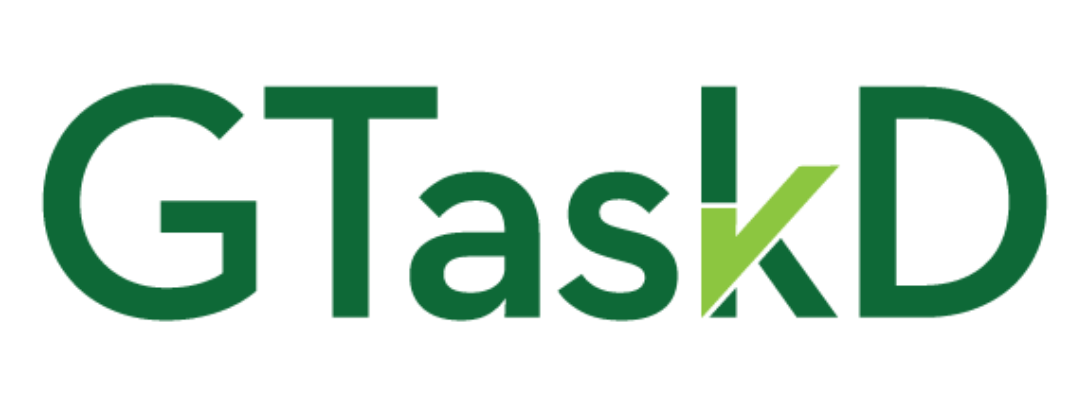FAQ
Please see below for answers to common questions about GTaskD.
- Where can I get send questions/ideas/bug reports/recommendations/feedback/etc.?
- Soon I’ll be setting up a site where users can submit ideas for GTaskD, and everyone will be able to vote on the best ones to help me know where to focus my development efforts. If you can, please wait until that site is set up, but if you have something that can’t wait, please simply send them to my email at the bottom of this page.
- How much does GTaskD cost?
- Currently GTaskD is supported by donations from users like you. With Google Tasks’ Canvas interface disappearing sometime in early 2019, I wanted to get an early version out so we would all have a replacement for when it’s gone. Depending on how donations go, it’s possible I’ll be moving to some sort of paid or “freemium” model in the future. Whatever direction that takes, I’m going to keep GTaskD as cheap as I reasonably can.
- How can I help?
- Please make a donation to help support further development.
Keyboard Shortcuts
There are keyboard shortcuts for just about everything in GTaskD. Below is the current list, though it is likely to expand over time as I add more features.
Creating and Editing Tasks
- Create a new task
- Enter (at the end of a task)
- Ctrl+Enter (new task below if you’re not at the end of a task)
- Ctrl+Shift+Enter (new task above if you’re not at the start of a task)
- Create a new subtask
- Enter, Tab
- Check off a task/mark a task complete (including subtasks, if applicable)
- Alt+Enter
- Indent the current task
- Tab
- Ctrl+] (Ctrl+Close Bracket, like GMail, WordPress, etc.)
- Unindent/outdent the current task (and make it the “parent” of any “sibling” tasks below it)
- Shift+Tab
- Ctrl+[ (Ctrl+Open Bracket, like GMail, WordPress, etc.)
- Move a task (or an entire subtree of tasks) up in the list
- Ctrl+Up (like Google Tasks Canvas interface)
- Alt+Shift+Up (like GMail, Google Docs, Microsoft Word, etc.)
- Move a task (or an entire subtree of tasks) down in the list
- Ctrl+Down (like Google Tasks Canvas interface)
- Alt+Shift+Down (like GMail, Google Docs, Microsoft Word, etc.)
- Delete a task (that’s either short or very long)
- Ctrl+a, Delete
- Open/close the task-specific window to edit dates and notes
- Shift+Enter
Navigation/Getting Around
- Move to next/previous sibling
- Ctrl+Alt+Down/Up
- Move backward/forward through recently active tasks
- Ctrl+Alt+Left/Right
- Go to the first/last task in the list
- Ctrl+Alt+Home/End
- Go to the parent task of the current task
- Ctrl+Alt+p
- Collapse/Expand the current task’s subtasks
- Ctrl+Alt+Shift+Left/Right
- Collapse/Expand all tasks’ subtasks
- Ctrl+Alt+Shift+Up/Down
- Make the current task the first child of it’s next sibling
- Alt+Shift+Right
- Create new task at the top of the list
- Ctrl+Alt+n
- Switch between sort modes—sort by order (default) and sort by date
- Ctrl+Alt+s
- Refresh the list of tasklists and add any new tasks to the current list that have been added in other apps (without completely refreshing the entire page)
- Ctrl+Alt+r
- Open the context menu (right-click menu) for the current task
- Alt+Shift+\ (Alt+Shift+Backslash)
- Move to/put the focus on the list of tasklists to switch to another list
- Ctrl+Alt+l or Alt+Shift+l
- Then use Up/Down to select a list, and Enter to open it
- Move to/put the focus on the list of tasks to edit them
- Ctrl+Alt+t
Useful Browser Keyboard Shortcuts
- Print Google Tasks current list in GTaskD
- Ctrl+p
- Search Google Tasks current list in GTaskD
- Ctrl+f
Contact
GTaskD is one of two major “fake” jobs I have in addition to my full-time real job. I’m also married, and we have a newborn as of May 2019. That all said, it’s likely it will take me some time to get back to you (days or weeks), but feel free to shoot me an email at support (at) gtaskd (dot) com.
–Kev