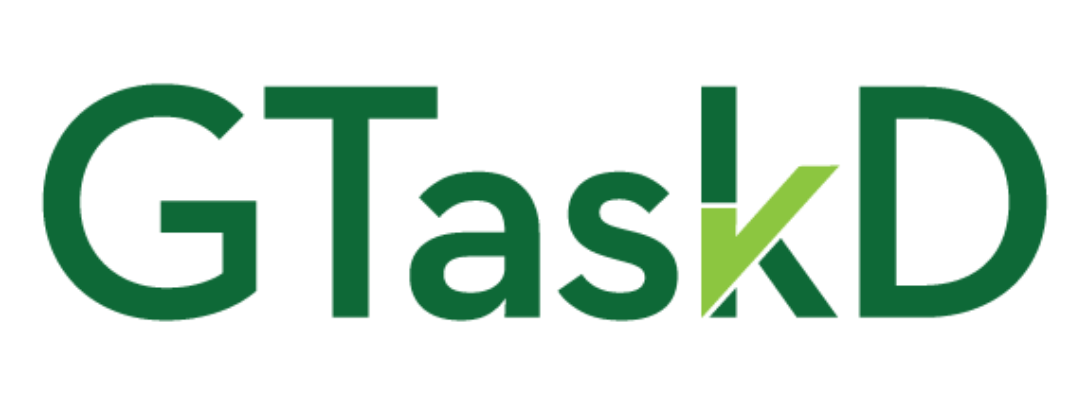As you might expect, as I’ve been building GTaskD, I’ve been using it (and Canvas before that) to keep track of all my tasks and ideas. That’s led to a pretty huge task list in Google Tasks, and so the update I pushed to production last week has some upgrades to help you manage lists with hundreds or thousands of tasks. Here’s how I use it, which is hopefully helpful to some of you.
If I have a brainstorm about something, I’ll quickly write down some notes, but don’t have time to wait for the giant list of tasks to load. For that situation I created new tasks mode so you can quickly open GTaskD and write down your ideas ASAP, even from your phone. I actually added this in the last update a few weeks back, but it was one of the features I didn’t mention in the post at the time.
On my Android phone’s home screen, I’ve got separate links to my most-commonly used lists in both “new tasks” mode and “browser load all” modes. That way if I need to quickly add an idea, I can use the former, or use the latter if I need to edit existing tasks.
Later, when I go back to the full list, I’ve then got the possible issue that I want to move those new ideas to somewhere else in the list, near other ideas they’re related to, or in the order I want to implement them. So for now I use the browser search feature to find the related tasks. At that point I know where the two or more tasks are, but in a long list it’s hard to bring them together. Enter some new keyboard shortcuts.
I use the search feature of the browser (Ctrl+f) to find the other related task and then make it active, either by hitting Esc from the browser find box or by clicking the task. At that point I can use the new Ctrl+Alt+Left/Right keyboard shortcuts to go back and forth through the list of recently active tasks. This lets you move either of the related tasks around, and easily get back and forth between them.
Take a look at the full list of new keyboard shortcuts, but here are a few of my favorites to get you started:
- Move to next/previous sibling (no more making a blank task to move around quickly with Ctrl+Up/Down)
- Ctrl+Alt+Down/Up
- Move backward/forward through recently active tasks
- Ctrl+Alt+Left/Right
- Collapse/Expand all tasks’ subtasks
- Ctrl+Alt+Shift+Up/Down
- Make the current task the first child of it’s next sibling
- Alt+Shift+Right
I said “for now” earlier about using the browser search feature, and that’s because we’re not too far away from being able to search Google Tasks using GTaskD Pro. My next major project is going to be building my own API so we can all keep our multiple levels of subtasks before Google’s subtask-magendon coming on August 30. Search is going to be one of the core features of GTaskD Pro, and while I can’t afford to make it free, I’m going to keep it as cheap as possible.